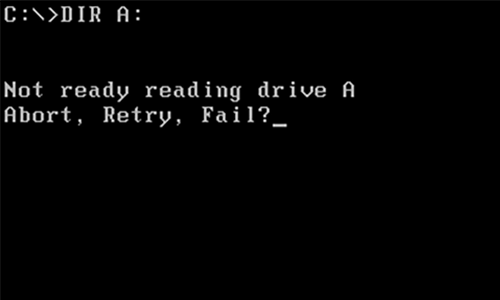
A long time ago, there was an operating system designed so poorly that when it encountered a horrible error, it would confront users with three bad choices: abort, retry or ignore. It basically meant that the situation was utterly hopeless.
Whenever I encountered this message, I knew that whatever my choice, the result would be similarly bad. So I usually chose "abort." Little did I know that this was the precursor to the dreaded "Cancel" button.
When a dialog offers you the option to cancel, it's usually a crucial decision which requires a firm commitment. Some users feel unprepared for this, prompting them to cancel at any opportunity: "I don't understand what will happen if I confirm this, so I better press Cancel." This is not always the best choice.
Many "Cancel" dialogs are worded poorly. Recently I was ordering some sneakers online when I suddenly wondered whether I had specified the right shipping address. To double-check, I clicked on the browser's back button. A warning appeared: If I went back now, this would cancel my order. Below, there were two options: Continue or cancel. I stared at my choices, dumbfounded. If I pressed cancel, would this cancel my order or would it cancel the "back" command? And what if I continued? Just to be on the safe side, I closed the browser tab entirely and got my shoes elsewhere.
A dear aunt of mine hits "Cancel" on anything that offers her the choice. At some point, someone (possibly even me) told her that if she wasn't sure about a dialog, pressing cancel was always the safest option. She followed that advice way too closely.
The perils of cancelling well-meaning dialogs
One day she begged me for help because her "anti-virus wouldn't update anymore." I sat down at her computer and found it to be running a three-year old version of the anti-virus product. Its status confirmed that it had stopped updating its signatures a week ago. The reason was simple: The manufacturer had stopped supporting the old version of its product.
A series of cautious questions to my aunt revealed that the anti-virus had been offering her to update itself for more than a year now. This, of course, would have been free of charge, since her license ran for another three months. But since the updater never made this clear, she had always cancelled the dialog and was proud to have managed the "crisis" by herself. Only when the anti-virus vendor shut down its update service did she finally cave in and ask for my help.
I tried to explain that the well-meant advice on handling unexpected dialogs did not mean to always blindly press "Cancel," but I doubt this really reached her. At least we were able to reach a new agreement: If a dialog pops up and she doesn't know what to do, she will take a photo before cancelling. That is – if there is still a Cancel button to be pressed.
Windows Update: No way out
Of course, software developers by now have realized the perils of users trying to cancel out of everything. The most prominent example is Windows Update: Windows XP users were masters in ignoring the operating system's prompts to restart their machine to complete pending updates. If Windows Update was trying to install a patch for a critical security flaw, stubbornly canceling all restart requests could have disastrous consequences such as malware infection, data loss or both.
This situation led the designers of Windows 7 to decide that system security was more important than users' data. If users didn't reboot when Windows told them to, it would take matters in its own hands. For the Greater Good, of course.
If Windows felt the urgent need to process an update, it would issue a couple of warning messages, but "Cancel" was no longer an option. Eventually Windows would no longer allow further postponements. Instead, it shut down, installed its updates and rebooted, even if applications were open with unsaved files.
Users rebelled in their own way, by installing tools such as "Shutdown Guard" or disabling Windows Update while working on important projects. Windows 10 went one step further: Initial versions were prone to shut down without advance warning and install its update – damn the torpedoes, full speed ahead.
Well-meant, yet ill-conceived
I didn't think the problem was so bad until Windows Update suddenly shut down my computer and spent half an hour installing one of its ignominious "feature updates" – even though I had been furiously typing away at an article. This happened more than a year ago and my blood still boils when I recall the moment: About half an hour of work, gone in an instant – just because Windows couldn't be bothered to give me one last chance to save my files before it shut down.
Naturally, the same thing happened to my aunt in the middle of her tax returns. It was anything but a confidence-building moment: She is now firmly convinced that her computer is out to get her. And she's far from being an isolated victim: The web is full of articles on how to prevent Windows Update from rebooting of its own volition. Some approaches involve disabling the UpdateOrchestrator task in the Task Scheduler, others involve software to constantly shift the "active hours" window. Some extremists even recommend to completely deactivate the update service (yikes!).
The reason I'm not going into more detail about these approaches is that Windows Update has become a moving target. Methods which work in one version of Windows 10 will fail to work after the next Feature Update. Also, Microsoft is actively working to improve the way Windows Update detects whether the computer is currently being used. In any case, it's a very bad idea to disable Windows Update altogether.
One thing is for sure, however: Don't expect Microsoft to restore a "Cancel" button. I have a feeling that they know exactly what my aunt would do.
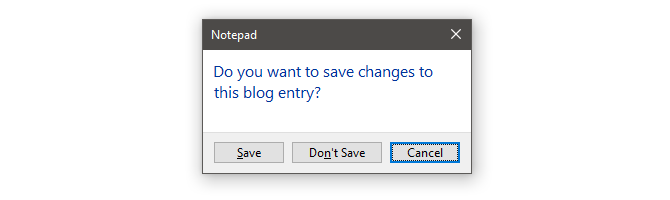
Do you have your own "Abort, Retry, Ignore" experience? Let us know in the comments.
Comments
And I have a question for the writer of the article: Why do you continue to use Windows?
I don't think such an outcome is likely with our computers but one never knows. Seriously, though, as a Windows developer myself, I know how frustrating most users can get when they see a poorly worded decision dialog. Most developers of software all too often don't take advantage of the options Windows provides with the presentation and options of a simple decision dialog. As a result, you'll too frequently see a decision dialog that shows two buttons, one with OK and the other with Cancel, and sometimes the explanation text in the dialog is inadequate in terms of what the results will be if you pick one or the other. I myself have been ticked-off by some of the software I've used over the years and the poorly worded dialogs that make it unclear and in certain cases confusing. Web sites also suffer from the same kind of issues. Shopping carts are supposed to do one thing, but they are not all designed as well as they could be and they all don't work the same way. Clicking back while in a shopping cart, as you described, can often cause the cart to "loose state" meaning it looses its contents and so the secure session aborts and you wind up having to start all over again. This is again an example of a process flow that has not been as well thought out and implemented as it should be. And when you get cryptic messages it compounds the problem.
In the final analysis I think we all need to hold the software company or website sponsors somewhat responsible for these kinds of issues and complain, though that's not always easy to do and of course it doesn't guarantee anything will change. But if enough people complain it can many times make a difference.
In terms of Windows doing an unexpected reboot, enough people did complain to Microsoft and they've listened. The original Home version of Windows 10 did not allow you to determine when an update occurred and would reboot itself in the middle of someone doing work. At that time the only recourse was to upgrade to Windows 10 Pro which provided some options to delay and prevent an unexpected reboot. Today, even the Home version of Windows 10 provides the option to prevent a reboot while doing work. Things are much nicer now than they were when Windows 10 first appeared.
In terms of not applying updates I think Microsoft is mostly correct in saying that your machine needs to be updated with security patches to keep the machine safe, and so while we'll let you delay updates, we won't let you postpone them indefinitely. And security updates are particularly crucial in the current climate of malware that goes beyond the usual kinds of viruses and instead can encrypt your entire hard drive and take the machine hostage.
In any case, I enjoyed your writing and tell your aunt to "ease up" a bit - sometimes clicking OK is, well, OK!
You can also try a free version of the software with the name of superantispyware. Only download it from their website, www.superantispyware.com Select the free version and run it. You may be surprised how much it finds and how fast your machine runs after you have eliminated these programs. If you don't have an AV program, a company called AVAST offers a free version, (although they will keep offering to sell you the paid version.) www.bitdefender.com offers a free 30 day trial version. See if that helps, if it does, you may be wise to pay for one or the other. By the way, please backup your photos to a small drive and then disconnect it from your machine. That way a good backup of your pictures will be immune if your machine gets ruined by malicious software. Just sayin... Oh yes, I am a geek, but older than you...;-)
I remember the days of Abort, retry, Fail! After Softmaker Office for Linux came out I stopped using Windows. Linux is way better - more stable and updates are no big deal and don't take long. Updates in W10 take way too long.
I end up using Windows for some things anyway, but with constant changes to the update procedures, it seems only a matter of time before Windows screws up another training or presentation, so it's just better not to use it if I don't have to.
Other comments keep referring to Linux or Ubuntu. I tried installing Ubuntu alongside Win10 and found myself lost in the jargon used. Most video tutorials and text help files assume a person knows the jargon used and left me feeling helpless. The installation went badly with neither system working. When open source write for the newbie it could be a way for people to get away from Win10. As a video and photo editor the limitations of available expert software is a hold up for me.
To David CISSP I fetched superantispyware for free with lifetime updates when they were starting up :)