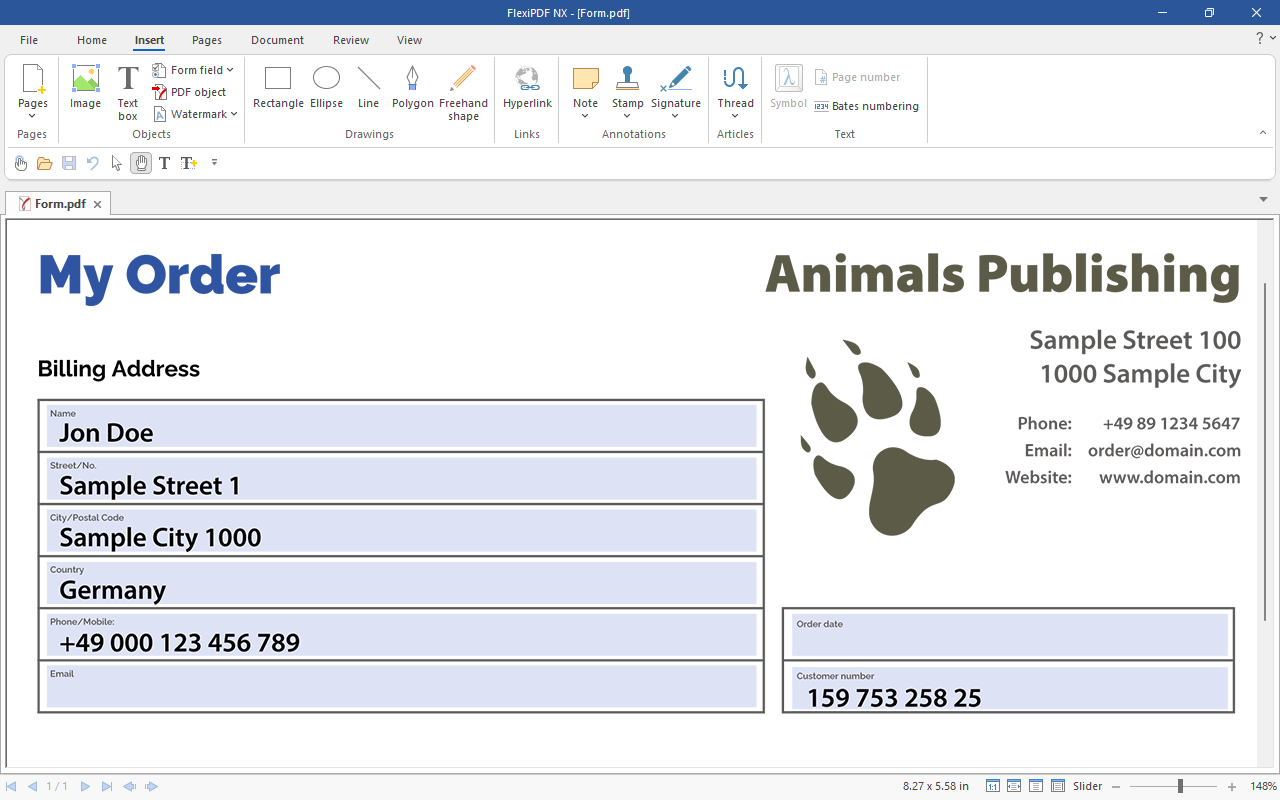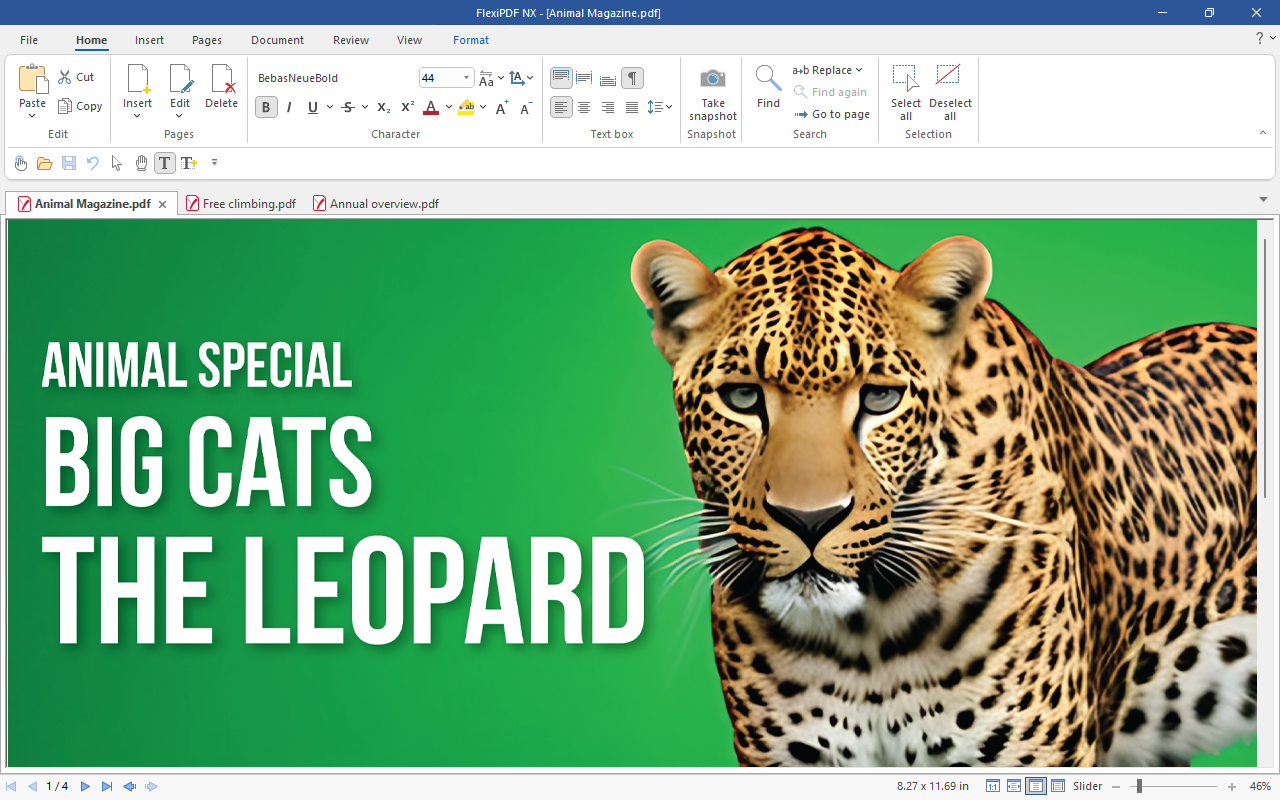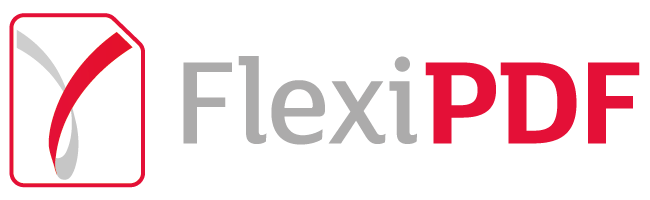FlexiPDF is the indispensable PDF editor for anyone who works with PDFs.
Privacy made in Germany
Secure. Trustworthy. GDPR compliant.
The PDF editor FlexiPDF adheres strictly to European data protection standards.
Developed with a clear focus on GDPR requirements, FlexiPDF protects your personal data and respects your privacy.

Intelligently summarize PDFs at the touch of a button
FlexiPDF NX with integrated ChatGPT
With the help of ChatGPT's artificial intelligence, FlexiPDF NX summarizes large PDF documents to show the most important key messages with just one click, giving you a quick and comprehensive overview of the content of your PDFs. Experience the future of PDF editing!
Professional language tools
Automatic translation, spell check and hyphenation
The spell checker in the PDF editor FlexiPDF finds spelling errors in 85 languages, and the automatic hyphenation separates words in 60 languages.
FlexiPDF NX translates entire pages quickly into one of 30 languages while retaining all formatting. To do so, FlexiPDF NX uses DeepL, the best translation software on the market.
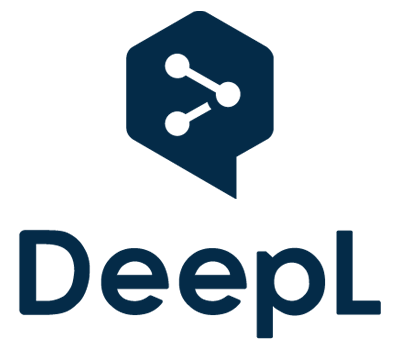
Major features
Edit
Prepare
Export
New features
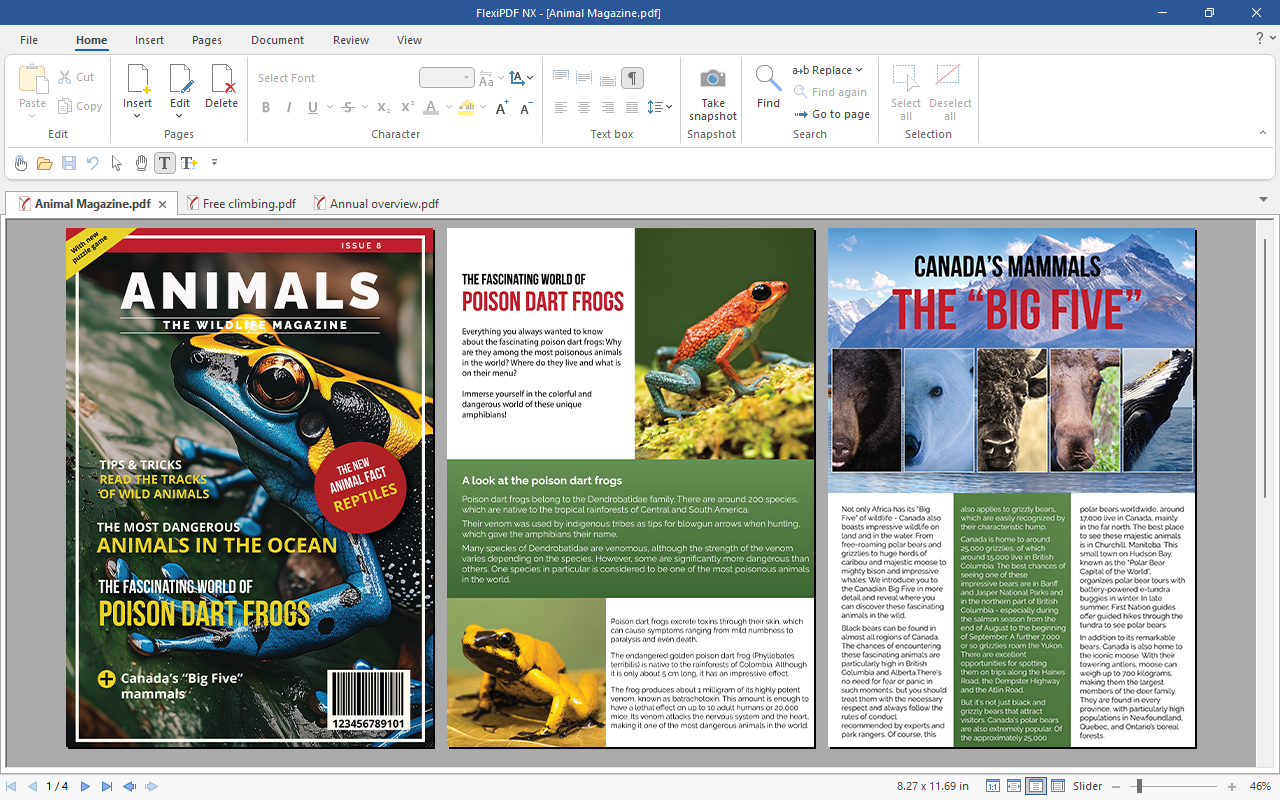
Show documents in tabs
The new version of FlexiPDF opens several documents at the same time and displays them in tabs – as is possible in SoftMaker Office or your web browser.
This enables you to keep track of your documents.
Create summaries with ChatGPT
Have you not got the time to read through a large PDF file?
FlexiPDF NX does this work for you and summarizes large PDFs briefly and concisely to show the most important statements. This is done using ChatGPT’s artificial intelligence.
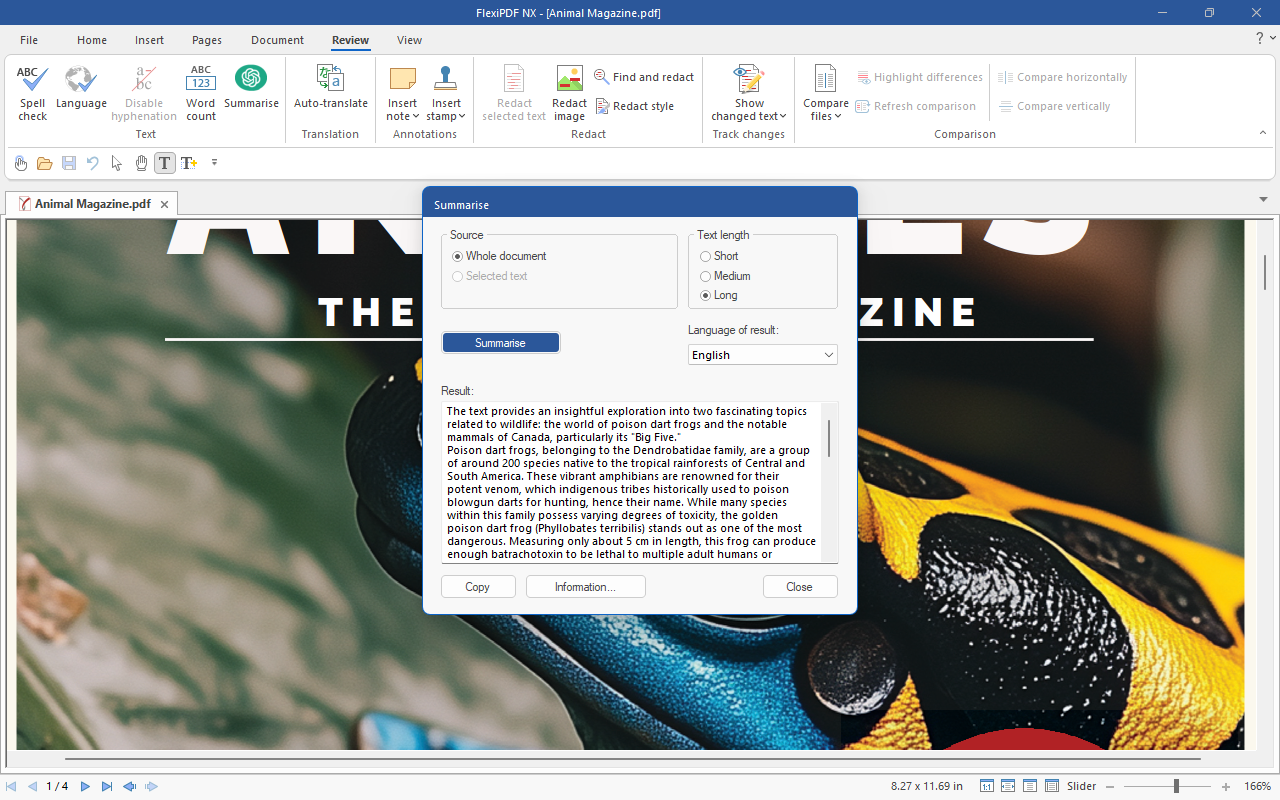
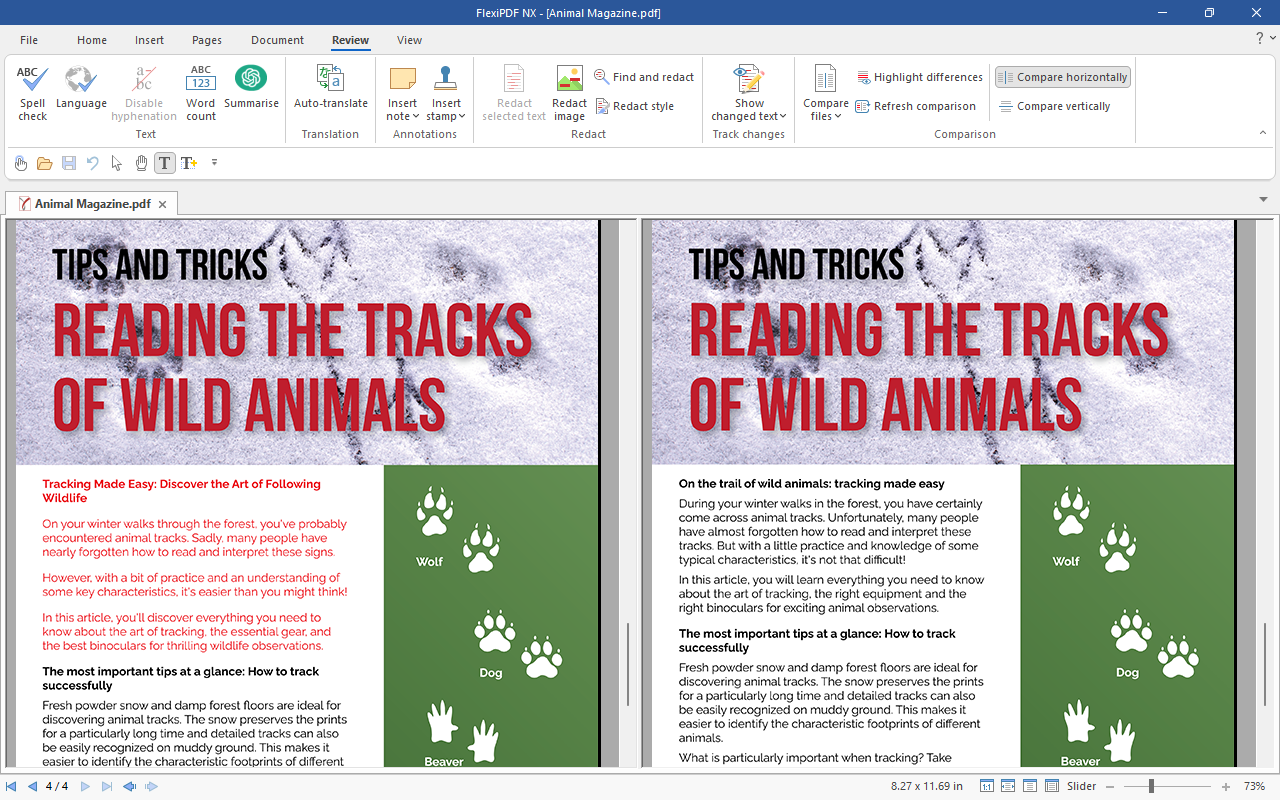
Compare PDF documents
Comparing PDF files has never been easier.
If you want to check different versions of a document for differences, you can use FlexiPDF’s practical comparison feature to view two PDFs side by side and scroll through them synchronously. FlexiPDF automatically highlights the differences between the PDFs.
Flexible forms
FlexiPDF not only lets you fill out interactive forms, but also the much more common static forms that have been saved as PDF files. Since organizations often only provide such static forms, FlexiPDF saves you a lot of time that you would otherwise spend on printing the forms and filling them out manually.
You can also use FlexiPDF to create your own interactive forms – including checkboxes, dropdown lists, input fields, etc.