Tips & tricks
Android
Manuals for SoftMaker Office Mobile for Android
Each of the SoftMaker Office Mobile applications contains a manual with useful instructions. To view the manual in one of the applications, tap on the Menu button, tap on Tools, then tap on Help.
PDF versions of the manuals are also available for download here.
Installation of SoftMaker Office Mobile for Android
If you download the APK installation files of SoftMaker Office Mobile directly to your Android device, installation will start automatically when the download completes.
If you downloaded the APK installation files to your PC, you should proceed as follows:
- Copy the APK files to an SD card.
- Insert the SD card in your Android device.
- Start a file manager that shows the files on your SD card.*
- In the file manager, tap on the APK files, one after the other. Immediately, the applications will be installed and are ready to run.
* If no file manager is installed yet on your system, download a free one from the Google Play Store by searching there for "file manager". Suitable programs are for example Astro File Manager and ES File Manager.
Installation of "non-market" apps
Most Android devices are configured to only allow installation of applications from the Google Play Store. If you have purchased SoftMaker Office Mobile directly from our web shop, you need to change this setting before you can install the software. Proceed as follows:
- In Android up to version 4.0: Open the settings of your Android device, tap on "Applications", and then activate the option "Unknown Sources".
- In Android starting with version 4.1: Open the settings of your Android device, tap on "Security", and then activate the option "Unknown Sources".
When the installation is complete, you should consider turning off this option again.
Which permissions does SoftMaker Office Mobile require?
The applications in SoftMaker Office Mobile need the permissions listed below. You do not have to assign them manually; your Android system does this automatically during installation.
- Storage: modify/delete SD card contents
Is required so that you can save documents on the SD card. - Your messages: Read Email attachments, read Gmail
Is required so that documents attached to e-mail messages can be opened directly in SoftMaker Office Mobile. - Network communication: full internet access
Is required to activate your online registration - Network communication: Google Play license check
Is required to verify the validity of your software license. - Phone calls: read phone status and identity (trial versions only)
Is required to retrieve a unique ID to enable a time-limited trial period.
Using the spell-checker
TextMaker Mobile and Presentations Mobile for Android come with a spell-checker that underlines typos in red and offers spelling suggestions when you initiate a long tap over a misspelled word.
However, we cannot include all possible spelling dictionaries in the APK file, as it would grow too large. Instead, you can automatically download the dictionaries directly from within in the apps over the internet to your storage card. Proceed as follows:
- In TextMaker Mobile or Presentations Mobile respectively, push or tap the Menu button, tap on Tools, then on Options.
- A dialog box appears now. Tap on the Add dictionary button.
- Select the desired dictionary and tap on Download.
- The dictionary will now be downloaded to your storage card and is immediately available for use.
- You can then select your spell-checking language in the same dialog box (or "None" if no spell-checking is desired).
Using additional fonts
SoftMaker Office Mobile works with all fonts that are installed on your Android device. You can easily add any number of additional TrueType, PostScript Type 1 or OpenType fonts to extend your font choices:
- When you launch one of the SoftMaker Office Mobile apps for the first time, it creates the folder "SoftMaker" on your SD card.
- Below this folder, there is a folder called "fonts". If it does not exist yet, create it.
- Place in this folder the fonts that you wish to work with.
- The next time you launch one the SoftMaker Office Mobile apps, the new fonts will be available in the font list.
How can I reduce the storage requirements of SoftMaker Office Mobile?
Some Android devices only have limited internal storage for applications.
If you wish to reclaim space in internal storage, you can move applications to an inserted storage card. Proceed as follows:
- Tap on the Settings icon of your device.
- Open the dialog for managing applications:
In Android 2.x: Tap on Applications (or Apps), then tap on Manage applications.
In Android 4.x: Tap on Apps. - Tap on one of the SoftMaker Office Mobile applications (TextMaker, PlanMaker or Presentations).
- Tap on the button Move to SD card.
- The application will now be moved to the storage card. This might take a few seconds. Afterwards, it occupies significantly less space in internal storage than before.
- Press the Back button.
- Repeat steps 3 to 6 for the other SoftMaker Office Mobile applications.
Note: Please keep in mind that applications on storage cards can only be launched as long as the storage card stays inserted. If you remove or replace the storage card, you need to reinstall the applications.
Android 4.4 and higher: Saving documents to external SD cards
In addition to built-in storage, some Android devices come with an SD card slot that lets you extend their storage space.
Before Android 4.4, applications could store files on SD cards. With Android 4.4, Google has "improved" the operating system so that regular applications such as SoftMaker Office Mobile may no longer save documents there. Only system applications may write to SD cards; all others are restricted to read-only access.
As this was a deliberate design decision by Google, we cannot circumvent this restriction. Here are some ideas how you can work around it:
- Save only to internal storage; it is still writable. To later copy your documents to external storage media, use the file manager that comes with your device.
- If your device also has a USB port, insert a USB memory stick there. On some devices, they are not restricted to read-only access.
- Contact the manufacturer of the device. Maybe the manufacturer provides a ROM update that removes this absurd restriction.
- Forego local storage completely and keep your documents in Google Drive, Dropbox, Evernote or OneDrive. All these can be accessed directly from within SoftMaker Office Mobile.
- For experienced users only: Root the device and change access rights. Google for kitkat sd card root to find instructions. Important: Please note that such a change may void the warranty of your device and might even prevent it from starting at all.
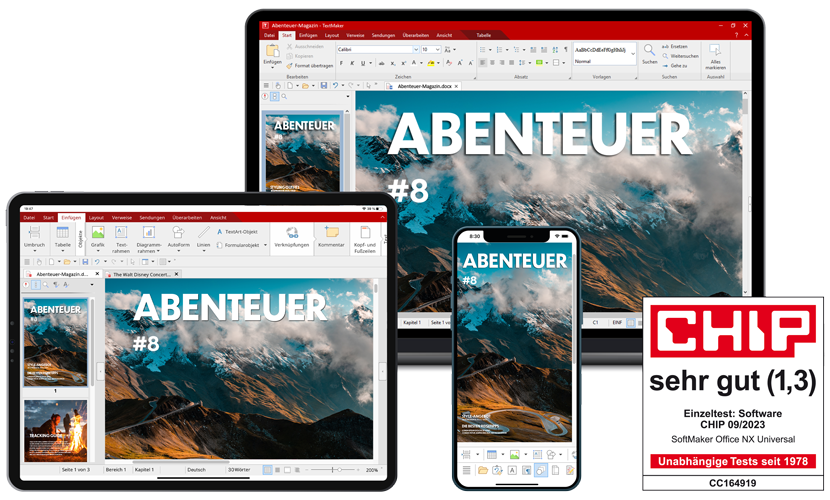
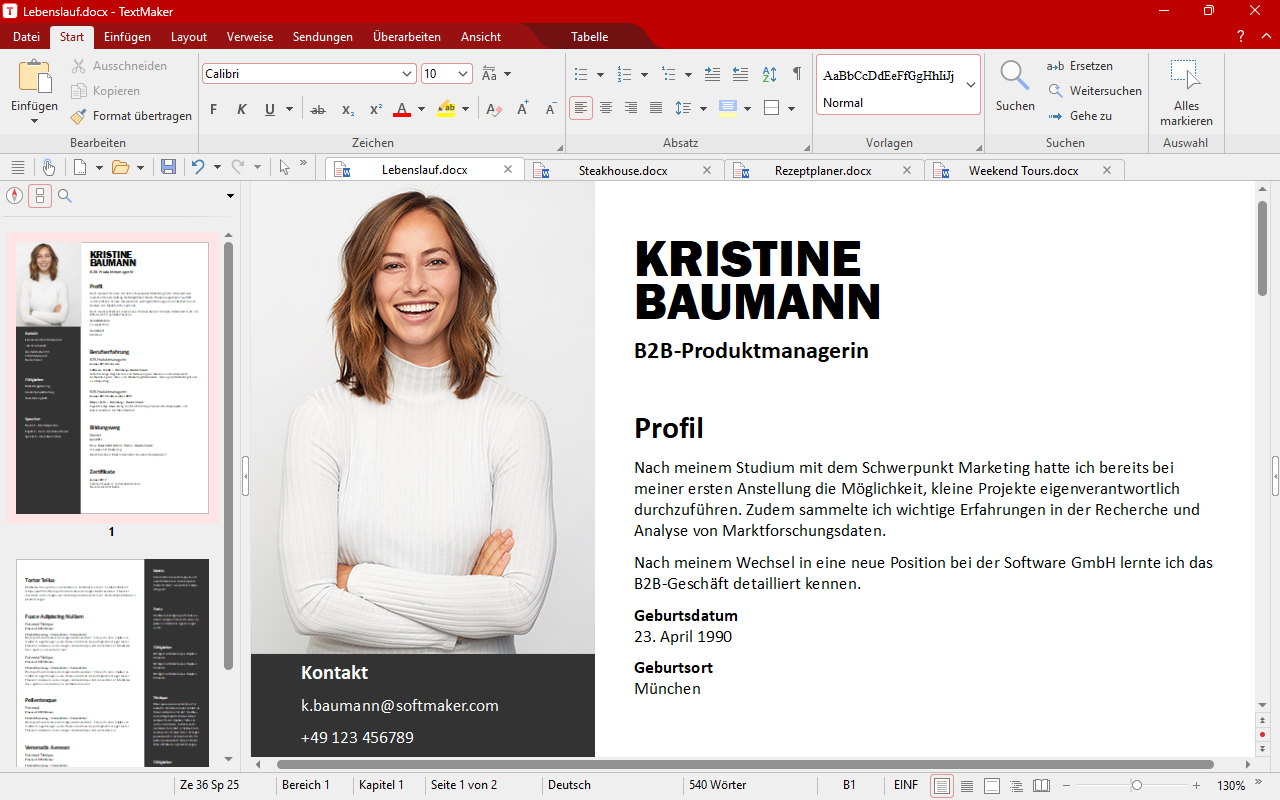
Künstliche Intelligenz
Das erste Officepaket mit integriertem ChatGPT
Lassen Sie Ihre Gedanken natürlich zu Text werden und sparen Sie Zeit beim Tippen. ChatGPT verwandelt Ihre Ideen in eloquente Sätze und steigert Ihre Produktivität. Egal ob Berichte, Artikel oder Notizen – mit SoftMaker Office und ChatGPT wird Schreiben zum Vergnügen. Erleben Sie die Zukunft der Textverarbeitung!
02
Lorem ipsum dolor sit amet, consectetur adipiscing elit, sed do eiusmod tempor incididunt ut labore et dolore magna aliqua. Ut enim ad minim veniam, quis nostrud exercitation ullamco laboris nisi ut aliquip ex ea commodo consequat. Duis aute irure dolor in reprehenderit in voluptate velit esse cillum dolore eu fugiat nulla pariatur. Excepteur sint occaecat cupidatat non proident, sunt in culpa qui officia deserunt mollit anim id est laborum.
03
Lorem ipsum dolor sit amet, consectetur adipiscing elit, sed do eiusmod tempor incididunt ut labore et dolore magna aliqua. Ut enim ad minim veniam, quis nostrud exercitation ullamco laboris nisi ut aliquip ex ea commodo consequat. Duis aute irure dolor in reprehenderit in voluptate velit esse cillum dolore eu fugiat nulla pariatur. Excepteur sint occaecat cupidatat non proident, sunt in culpa qui officia deserunt mollit anim id est laborum.